
Shell Recharge account reference guide for EV drivers
Your Shell Recharge account is an online platform where you can easily manage your EV charge point and charge cards.
Getting started with your Shell Recharge account
Easily manage your EV charging experience in your account. From activating your charge point and charge card to setting up automatic reimbursement. In this guide, you will find all the information you need to easily get set up. Plus details on smart EV charging, how to get charging insights and how to use the EV charge map.
How to create a Shell Recharge account…
If you do not already have one

1. Go to account.shellrecharge.com.
For an optimal experience, use one of the following web browsers when visiting your account: Safari, Google Chrome or Firefox. The platform is not best suited to Internet Explorer.

2. Register
Click on the pencil icon, top left, next to the map.

3. Fill in your information
Once finished, click 'Register'.

4. Registration successful
A registration email will be sent to you to the address you provided.

5. Log in
You're all set. Use the email to set up a password and log in
Before you start
- Make note of the serial number of your charge point. You will find a sticker on the right-hand side of the unit with the serial number.
How to activate your charge card
Step 1.

Log in to account.shellrecharge.com
For an optimal experience, use one of the following web browsers when visiting your account: Safari, Google Chrome or Firefox. The platform is not best suited to Internet Explorer.
Step 2.

Go to 'Charge Cards'
In the top navigation bar you will find the 'Charge Cards' section.
Step 3.

Click 'Add charge card'
You can add multiple cards here, if you wish to use more than one in the future.
Step 4.

Fill in the card details
Fill in the number that is on the charge card, it will look something like AB-CDE-012345-6. Give the card a clear name and click 'Next'.
Step 5.

Choose between private or public charging
For more details on which you are, see below
Step 6.

Fill in your personal details
Add your bank account, address and click 'Confirm and save'.
Private charging
Select this option if you only intend to use the card on private charge points (e.g. at home or work) and not use it for the publicly-accessible Shell Recharge network.
Public charging
Select this option if you wish to access both private and public charge points, including those on the wider Shell Recharge public network for charging on-the-go. In order to pay for these public charging sessions, you need to enter your bank details.
How to activate your charge point
Activate your charge point and select your preferences. Need to adjust your EV charging settings at a later point? You can always navigate to the 'Charge Points' item in the menu, then select 'Configuration' to adjust your information.

1. Go to account.shellrecharge.com.
For an optimal experience, use one of the following web browsers when visiting your account: Safari, Google Chrome or Firefox. The platform is not best suited to Internet Explorer.

2. Navigate in the menu to 'Charge Points'
Proceed by clicking 'Add Charge point'

3. Fill in the serial number and click 'Next'.
The model of your charge point is now displayed. Click 'Next' again.

4. Serial number
The serial number is found on the right hand side of the charge point

5. Fill in your charge point details
Give your charge point a memorable name and fill in the address

6. Confirm your subscription.
Please validate the information and click next to confirm the subscription. If the information is incorrect, please contact our Customer Service team via the 'Help' section.

7. Guest usage
Use this selection to determine who can access your home charge point and how. We recommend choosing the option 'disabled' so that your home charging point remains private.

8. Choosing how to start a charge session
Once you’ve selected your access setting, you’ll select how you’d like to start your charging sessions.

9. Setting up charge card access
Next, under 'Authorised cards', you can add your charge card number and click 'Add' to grant access to this charge point. If reimbursement of charging costs does not apply, continue on to step 12.

10. Set your electricity tariff
If you are setting up automatic reimbursement for your home charging, the next step is to enter your electricity tariff so that we know how to calculate the reimbursement due.

11. Set up your reimbursement account
After setting your electricity tariff, you need to enter the information for the account you wish to receive the reimbursement to.

12. Click 'Save and confirm'
You’re all set.
- Disabled - Only you can use the charge point and grant access to other users.
- Free for guests - Charge point is free for anyone to access with a Shell Recharge card.
- Paid by guests - This will allow you to set the charging tariff to be paid by your guest.
For more control
Choose the option 'Charge with your charge card' if you’d like to authenticate charge sessions with your registered charge card/s. You may prefer to use this option if your charge point could be accessed by others.
For more convenience
Choose the 'AutoCharge' option if you want to be able to start the charge session simply by plugging in without card authentication.
Read more about starting a charge here
If you still need to register your charge card, you can refer to the 'How to activate your charge card' section.
If your employer is set up for automatic reimbursement, that means you are able to receive the cost back for the energy used while charging up at home. Your employer will issue your charge card if this is the case.
You’ll usually find your tariff on an electricity bill from your provider. If not, it’s best to contact them. If your tariff has a different day or night tariff, please enter the average.
Once your card, tariff and bank account have been added, activate the reimbursement feature by clicking on the blue slider button to the right.
Ready to start charging?
Read our step by step guide on how to start a charge session with your Shell Recharge home EV charge point.
How to get charging insights with your Shell Recharge account
Insight and control
The dashboard provides insights into the activity of your charge points, kWh-usage, costs and CO₂-savings. Also, it gives a detailed overview of all charging sessions performed with your charge cards. Moreover, the duration and the status of charging sessions are shown, as well as whether a charge point is available, charging, occupied, in failure or offline.
Reporting
Through your online dashboard, you can create customised reports on charging related information and download them for your own administration or tax declarations. To create such a report, go to the dashboard, navigate to charge sessions and click 'Download' in the right-hand corner.
Available in PDF as well as Excel.
Billing and invoicing
In the billing section, you can view and download your past invoices and reimbursement overviews. For your convenience, you will also receive these by email once a month. Invoices for installed charge points will not appear here.
Shell Recharge functionalities
To ensure your EV charging at home is cost-efficient, monitoring your charging data is useful. In your account you can easily see and download your charging data, allowing you to combine it with other data to create valuable insights.
How to use the charge map to find EV charge points
On the charge map, EV drivers can find all publicly accessible charge points. You can use the search bar at the right top corner to search for a location.

Find charge point information on the charge map
On the map, charge points will appear with a symbol. Each symbol gives an indication of the charge point status.
Click on each of the icons to view the charge point properties. Even if a charge point is occupied you can still view all the information including pricing, access hours and technical details.
What the symbols on the charge map mean

At this location, one or more charge point(s) are available.
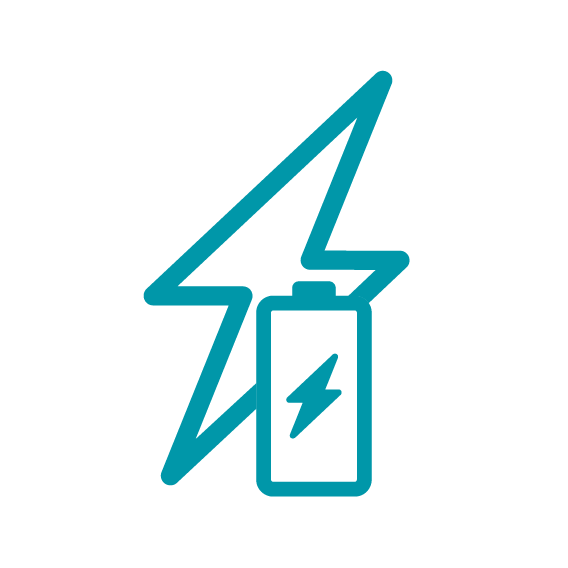
At this location, all charge points are currently occupied.

At this location, charge points are inaccessible at the moment.
The status of the charge points at this location is currently unknown. Be aware that charge points at this location may not be functioning correctly.
Dashboard
Your dashboard offers an overview of all the charging activities for your charge point and your charge card, including insights into charging activity, like kWh-usage, costs and CO₂- savings.

The dashboard is split into two helpful tabs, the charge point tab and the charge card tab.
The Charge points tab This section displays the charge points you’ve registered. You can use the Dashboard to remotely access your charge points. Click on the settings icon to open the menu for remote control. Here you can start or stop your charging session without the need to present a charge card. This settings area also allows you to reset your charge point in cases where it may not be working correctly.
The Charge cards tab This section displays the name and number of the charge cards you’ve registered, as well as off
Billing
In the billing section in your account, you can view and download your past invoices and reimbursement overviews if your employer reimburses your home charging costs.

Invoices
In this section, you can view and download your invoices. Navigate to the payment account you’d like to see, select the relevant invoice ID and simply download a copy. All invoices from December 2019 are stored here in your account.
Billing details
To change your billing details, click 'Edit'. Please note: you can only change billing information in this section and any bank account amends can only be made in the relevant charge point or charge card settings.
For your convenience, you will also receive these reports via email once a month.
Support
Our team of local EV experts is available around-the-clock to support you on your account. View the most frequently asked questions or use the contact details to get in touch. We’re ready to help.
Contact
If you have any other questions, please contact our Customer Service team on +44 (0)20 3868 1036 or email customerservice@shellrecharge.com. Make sure to have your serial number at hand, you can find this on a sticker on the side of the charge point.
Frequently asked questions about your Shell Recharge account
If you are a lease driver, and are receiving your charge card from your lease company or your employer, you should reach out to them to get an update on your charge card, you should not use Shell Recharge or Shell branded charge cards. If you’ve purchased your charge point privately, you can order a new charge card for free via the Shell Recharge app. If you already have an online Shell Recharge account, you can use the credentials to log in to the app, otherwise create a new account. You will immediately receive a digital charge card which can be used to configure your account.
If you would like to start charging immediately, you can set your charge point to AutoCharge in your account, but be aware that these charging costs cannot be reimbursed. For lease drivers, be sure to have the lease branded card or token for charging if you want to be reimbursed for the charging costs. You may receive your lease car, your charge point and your card on three different dates.
If you’ve purchased your charge point privately, you can order a new charge card for free via the Shell Recharge app. If you already have an online Shell Recharge account, you can use the credentials to log in to the app, otherwise create a new account. You will immediately receive a digital charge card which can be used to configure your account. If you are a lease driver, please reach out to your employer or lease provider to arrange for any additional charge tokens.
You can usually find your hourly tariff on your billing statement from your electricity provider. If your electricity tariff is not clear in your billing, we recommend contacting your electric provider directly.
You can view and download your invoices on your account, navigate in the top menu to 'Billing > Invoices', shown by the stack of coins icon.
Documents older than December 2019 should be available in your email inbox. If you cannot find them, you can send a request to Customer Care via customerservice@shellrecharge.com.
Please note that invoices for the purchase of your charge points are not stored in your account.
To change the name, address or email used on your invoice, please follow the next steps:
- Log in to account.shellrecharge.com using your email address and password.
- Go to 'Billing > Billing information' to find an overview of your payment details.
- Click on 'Edit' at the payment account you would like to change.
- Fill in the correct details and click on 'Save' to confirm.
- The new payment account details will be used for all upcoming invoices.
- If you made the changes before the 10th of the month, the changes will apply to the invoice for that same month. It is not possible to change your actual bank account number on your account.
If you have any further questions, you can always reference our support pages, and for any technical support needs, please contact Customer Service team at +44 (0)20 3868 1036.
